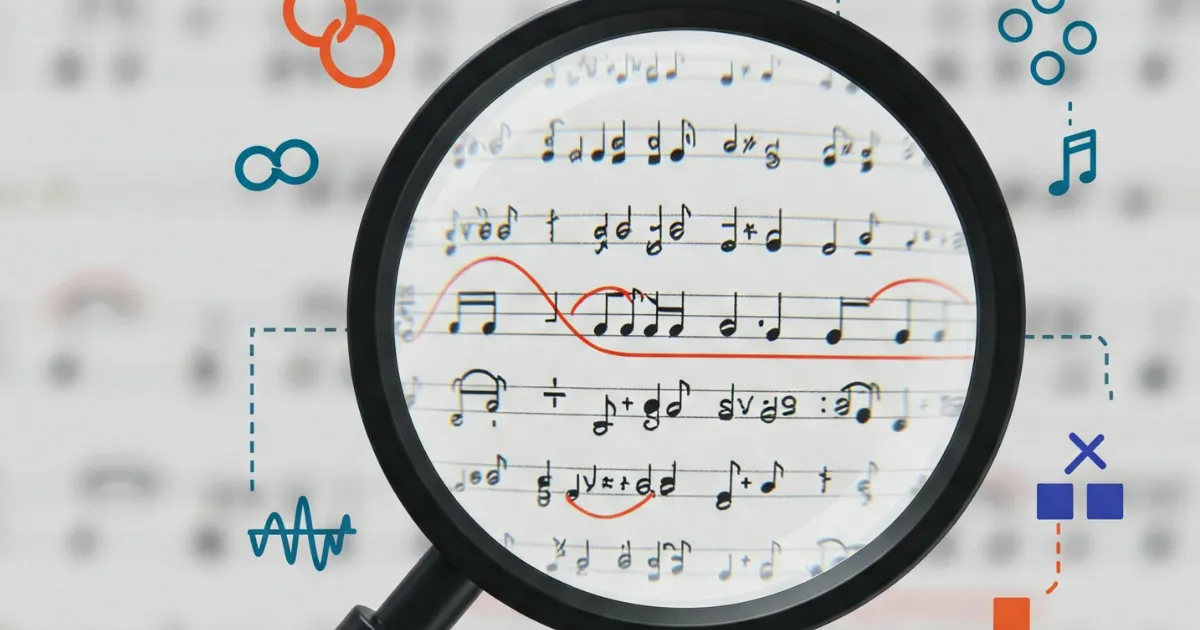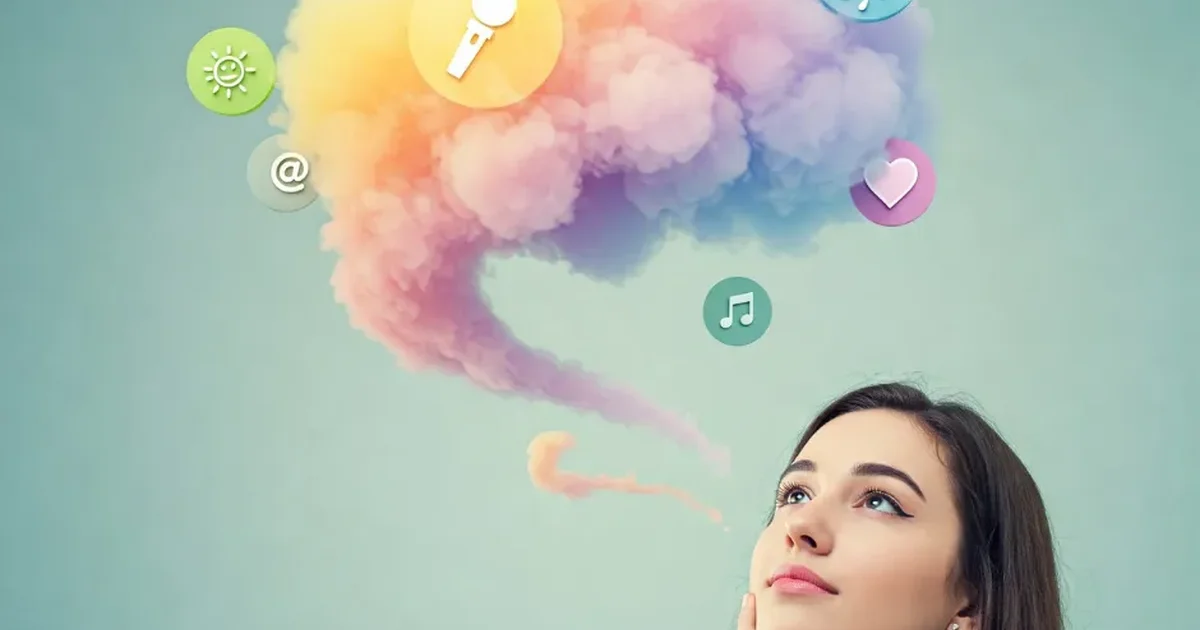A Great Way to Create Lyrics for Riffusion
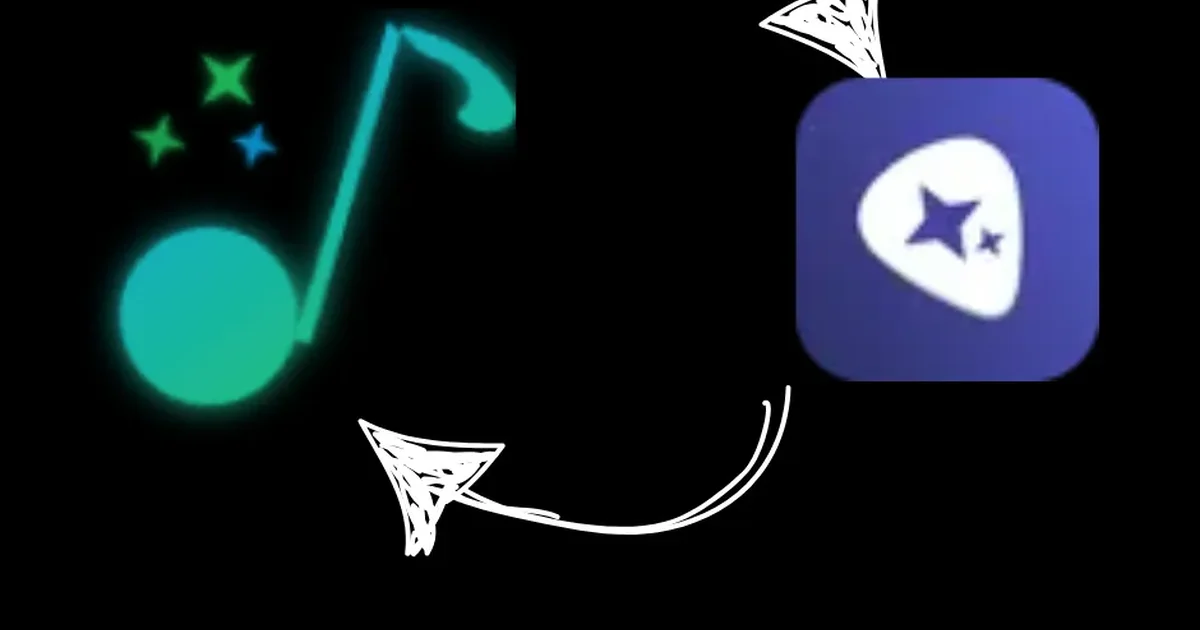
Need Lyrics for Your Riffusion Tracks?
If you use the music generation tool Riffusion, you know it’s great for creating unique sounds. But sometimes, coming up with the right lyrics to feed into it can be a challenge. What if there was an easy way to get not just lyrics, but also a fitting title and style prompt to guide your Riffusion creations?
That’s where Lyric Genie comes in. It’s a tool designed to generate lyrical content, including titles and style prompts, often starting just from your voice. You can use this output directly in Riffusion to streamline your music-making process. We’ve also covered using Lyric Genie with tools like Suno and Udio.
Step 1: Get Your Info from Lyric Genie
First, use Lyric Genie to create your song idea. You can start with a voice prompt on the Generate page or refine existing ideas. Once you have a generation you like, head to your My Lyrics page to find it.
Make sure you have the following pieces ready to copy from Lyric Genie:
- The Lyrics
- The Title
- The Includes Style - this will be used in the “sound” prompt in Riffusion
Step 2: Head to Riffusion and Choose “Compose”
Open your web browser and go to the Riffusion website.
At the top of the page, you’ll see an input area. Make sure you select the “Compose” option, as you’ll be providing lyrics.
Step 3: Input Your Lyric Genie Details
Now, you’ll transfer the information from Lyric Genie into the fields available in Riffusion’s Compose mode:
- Lyrics: Find the box specifically labeled for lyrics. Copy the Lyrics from Lyric Genie and paste them into this spot in Riffusion.
- Sound (Includes style): Locate the main prompt box, often labeled “Sound”. Copy the Includes Style prompt from Lyric Genie and paste it here. This tells Riffusion the kind of sound you want.
- Title: Look for a “Details” button or dropdown menu. Click on it to reveal more options. You should find a field for the Title. Copy the Title from Lyric Genie and paste it into this box.
Step 4: Generate Your Riffusion Track!
Once you have pasted your lyrics, style prompt, and title into the correct fields, click the “Generate” button.
Riffusion will process your input and create 2 different tracks based on your input.
Step 5: Listen and Explore
Listen to the tracks Riffusion created! You can then:
- Modify the Sound Prompt: Adjust the style description you pasted from Lyric Genie if needed.
- Edit Lyrics: Make slight changes to the lyrics directly in Riffusion or go back to Lyric Genie for refinement.
- Generate Again: See what new interpretations Riffusion comes up with.
Streamlining Your Riffusion Workflow
Using Lyric Genie to generate your lyrics, title, and style prompts provides a solid starting point for your Riffusion projects. It saves you time on lyric writing and helps ensure your musical output aligns with a clear lyrical and stylistic direction. Give this workflow a try for your next Riffusion creation!