First Songwriting Session with Lyric Genie: A Step-by-Step Guide
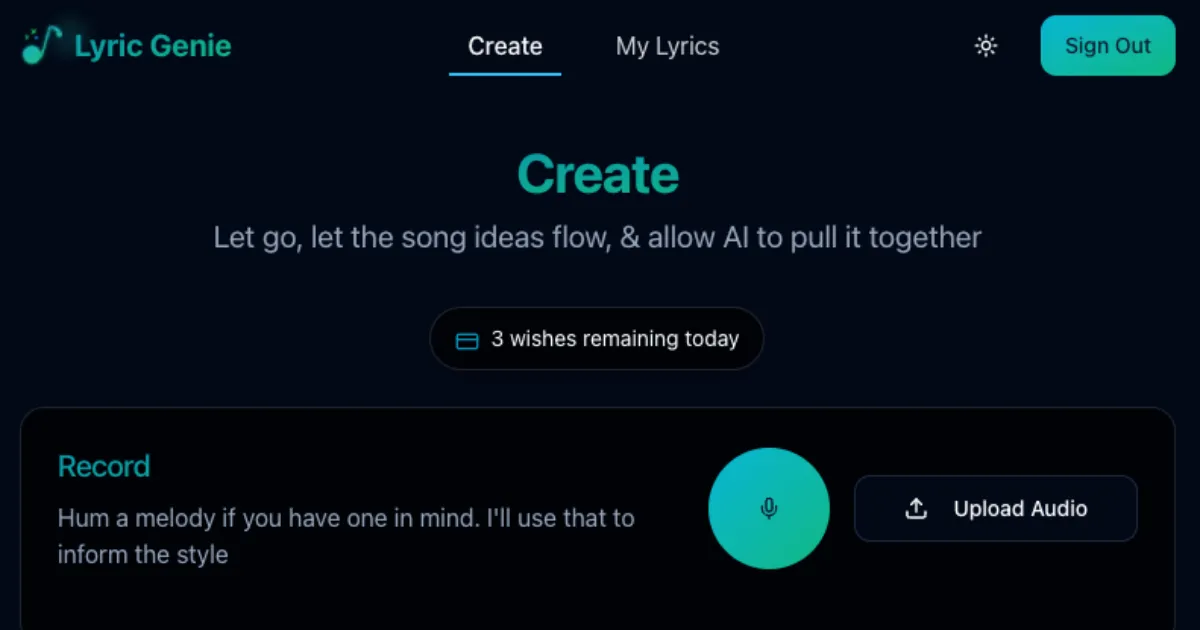
Ready to Turn Your Voice into Lyrics?
So you’re curious about using an AI songwriting tool like Lyric Genie? Maybe you have a melody idea, a feeling you want to express, or you just want to see what happens. Getting started is easy! This guide will walk you through your very first session, step by step.
Step 1: Go to the Generate Page
First things first, head over to the main creation area on the Lyric Genie website. You can find it right here: Start Generating Lyrics.
Step 2: Use Your Voice
Once you’re on the page, look for a big button with a microphone icon on it. This is the recording button.
- Click the microphone button. It should turn red to show it’s ready to listen.
- Important: Your web browser might ask for permission to use your microphone the first time. Make sure to allow it so Lyric Genie can hear you!
- Now, just speak or sing your idea! You could hum a tune, sing a phrase, or describe the kind of song you want (like “sad song about rain”). Don’t worry about being perfect.
- When you’re finished sharing your idea, click the red microphone button again to stop recording.
Step 3: Review Your Audio (Optional)
After you stop recording, you should see a play button appear somewhere near the recording area. If you want to hear what you just recorded, just click that play button. This helps you make sure Lyric Genie captured your idea.
Step 4: Generate Your Lyrics!
Ready for the magic? Find and click the button that says “Generate Lyrics”.
Lyric Genie’s AI will now think about the voice input you gave it. This usually only takes a few seconds. Then, like magic, suggested lyrics will appear right there on the screen! You can read more generally about how Lyric Genie works here if you’re curious.
Step 5: Look at Your New Lyrics
Take a moment to read what the AI came up with. Remember, this is just a starting point. The goal isn’t for the AI to write a perfect song instantly, but to give you ideas and words to play with.
Think about basic song parts like verses and choruses. Do the generated lyrics give you ideas for these?
Step 6: Make Simple Edits (If You Want)
Right now, the main way to edit is simple: just click on the lyrics that appeared and start typing!
- See a word you don’t like? Change it.
- Want to add a line? Go ahead!
- Want to rearrange things? You can cut and paste.
Treat it like any text document. Make it sound more like you. (More advanced AI editing tools might come later if people find them useful!)
Step 7: Saving Your Work
Good news! When Lyric Genie first generates your lyrics (after Step 4), it automatically saves that first version for you. You can always find all your generated lyrics later on your profile page: My Lyrics.
Important: If you make manual edits by typing (like in Step 6), make sure you click the “Save Lyrics” button on the page! This saves your changes to that specific lyric set. If you don’t click save after editing, only the original AI version will be in your profile.
Step 8: Using Your Lyrics
So, what do you do with these lyrics now? You have lots of options!
- AI Music Tools: You can copy the text (select it and use Ctrl+C or Cmd+C) and paste it into popular AI music generators like Suno, Udio, or Riffusion to hear them sung or set to music.
- Your Own Music: Use the lyrics as inspiration to write your own music on guitar, piano, or any instrument you like!
- Refine Further: Keep tweaking the words until they feel just right.
There isn’t a single “copy all” button right now because there’s often a title, style info, and the lyrics themselves, but standard copy and paste works great.
Step 9: Share Your Lyrics
Want to show off your creation? Lyric Genie allows you to share your generated lyrics. Look for a sharing toggle or option for your saved lyrics (usually on your profile page or the specific lyric page). Once enabled, you’ll get a shareable link to send to friends and family.
As a bonus, if you’ve used your lyrics with an AI music generator like Suno or Udio and have a link to the actual song, you can often include this with your shared lyrics. This way, people can easily listen to the finished product!
You Did It!
That’s it! You’ve completed your first beginner songwriting session using a voice lyric generator guide. You used your voice, got AI help, and created something new. Keep experimenting and see where your ideas take you!

