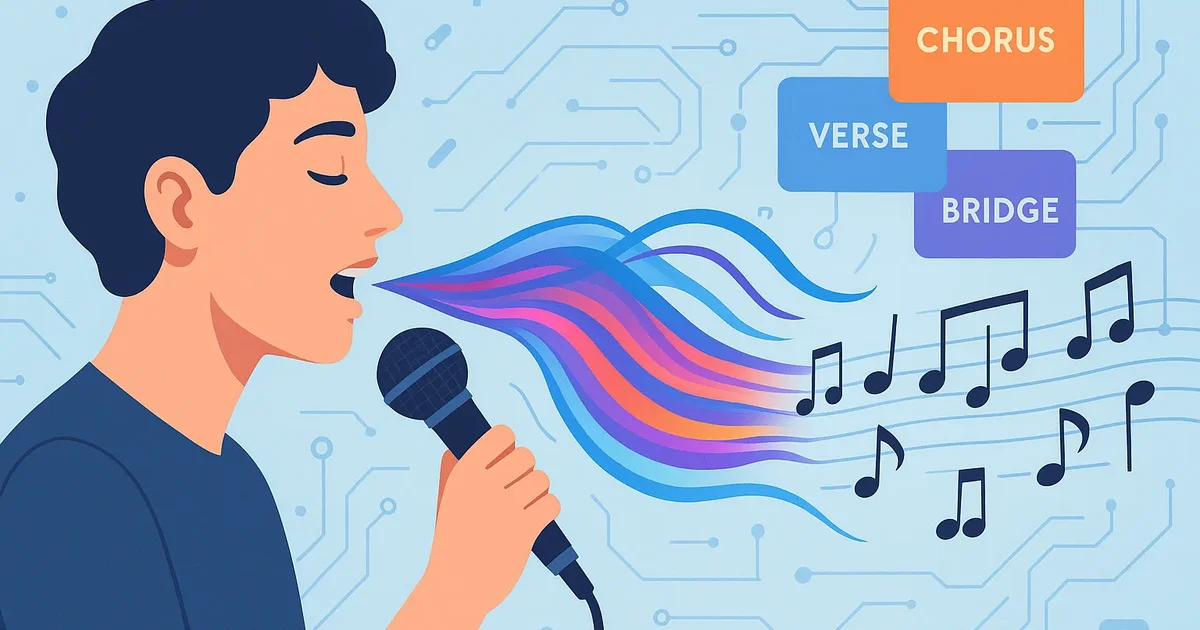More Than Just Lyrics: Guiding Your Song’s Sound
When you use Lyric Genie on the Generate page to turn your voice into lyrics, you get a great starting point for your song. But did you know Lyric Genie often gives you more than just words? It also provides suggested style prompts: “Includes Style” and “Excludes Style”, to help guide the sound and feel of your song when you take it to an AI music generator.
Style prompts from Lyric Genie are designed to give AI music tools a clear idea of the musical direction you want for your lyrics. This helps create a more cohesive and intentional final song.
What Are “Includes Style” and “Excludes Style” Prompts?
Think of these as your instructions for the band!
- “Includes Style”: This prompt suggests musical elements, genres, moods, instruments, or vocal types that should be present in the song.
- “Excludes Style”: This prompt suggests elements that should be left out to better match your vision.
Lyric Genie cleverly generates these prompts based on your voice input. If you explicitly mention styles (like “make it a country song” or “sounds like a rock ballad”), Lyric Genie will try to include those. Even the melody or tone of your voice can give it clues about the style you’re imagining. These helpful style prompts are always generated alongside your lyrics and title.
Why Style Prompts Are Key for AI Music Creation
These prompts are incredibly useful when you take your Lyric Genie lyrics to AI music generation platforms like Suno or Udio. They provide clear direction to the music generation process.
This concept is similar to how prompts work in other generative tools, like AI image generation. In image tools, you use “positive prompts” for things you want to see in the image, and “negative prompts” for things you want to avoid. You can read a beginner’s guide to understanding negative prompts here to see the parallel. Similarly, Lyric Genie’s “Includes Style” is like a positive music prompt, and “Excludes Style” is like a negative music prompt.
Using Your Style Prompts
When you use an AI music generator:
- Copy your lyrics from Lyric Genie.
- Copy the “Includes Style” prompt from Lyric Genie into the music generator’s style or prompt field.
- If there’s an option for exclusions or negative prompts, use the “Excludes Style” information there. (Or sometimes you can add exclusions into the main style prompt, like “upbeat pop, no saxophone”).
Want to Change the Style? You Can!
What if the style prompts Lyric Genie generated aren’t quite what you had in mind, or you want to experiment? You have a couple of options:
- Directly Edit the Prompts: Before you copy them over to a music generator, you can simply edit the text of the “Includes Style” or “Excludes Style” prompts that Lyric Genie provided.
- Use the Refine Page: You can take your song to the Refine page (accessible from your My Lyrics page or after initial generation). Here, you can instruct Lyric Genie’s editing assistant to change the style prompts. For example, you could type:
- “Change the style to be more ‘folk acoustic’.”
- “Add ‘energetic drums’ to the Includes Style.”
- “Make sure the Excludes Style says ‘no electric guitar’.” (For more on using the Refine page, check out our guide to polishing lyrics).
Take Control of Your Song’s Sound
The style prompts provided by Lyric Genie are a powerful feature that bridges the gap between your lyrical ideas and the final musical output. By understanding and utilizing them, you can better direct AI music generators to create songs that truly match your creative vision.
So, next time you generate lyrics, pay attention to those style prompts. They’re your key to crafting the perfect sound!